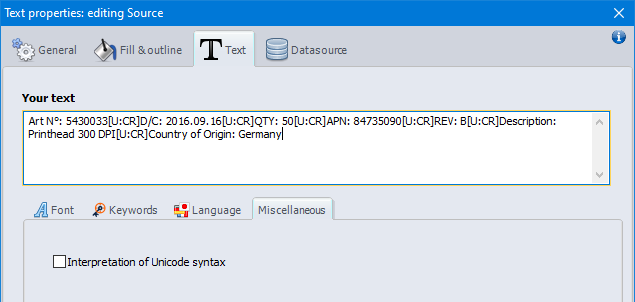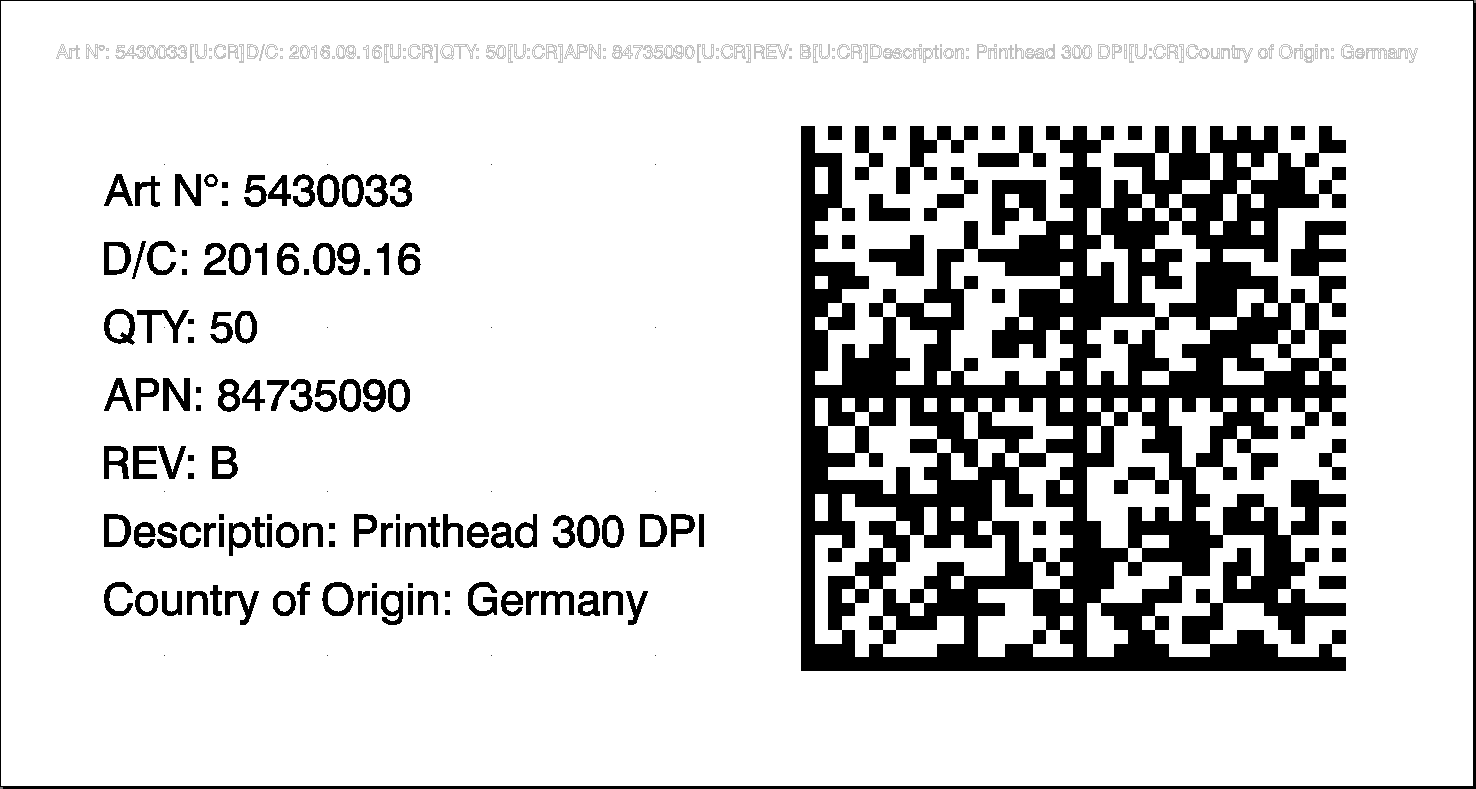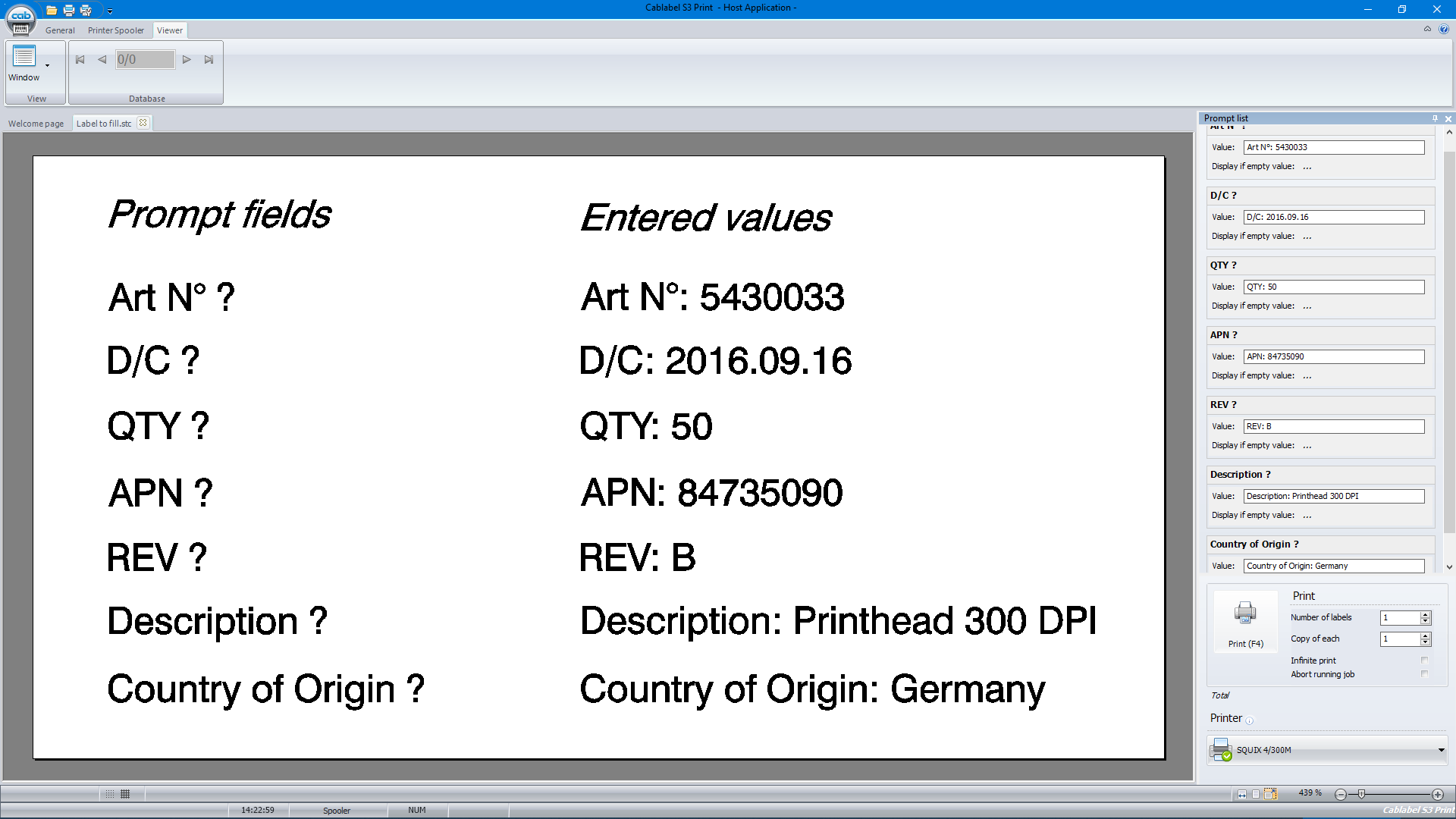- Creation of the source text
First create a text object, by filling in the data on one line. When you need to add a line break, do not use the “Enter” key on the keyboard, but instead insert the special character “Carriage Return”, using the character map of cablabel S3 Pro.
Then disable the interpretation of Unicode syntax, to display the text as it is in the software. And if you do not want to print this source text, just make it invisible for printing.
- Creation of the multi line text
Then create
a new text object, having as datasource the text object created previously.
Since the interpretation of Unicode syntax is by default enabled, the text is then
displayed over multiple lines, because the carriage return is automatically
interpreted by the software.
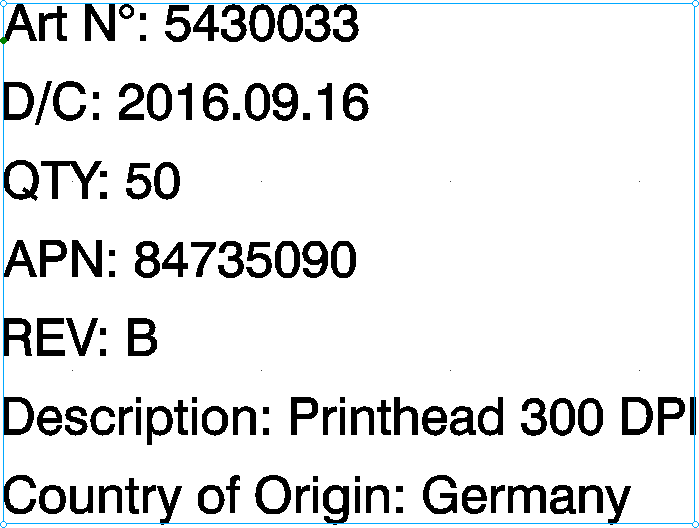
And of course, this multi line text is printed as shown on the screen (What You See Is What You Get).
Notice: since the content of the multi line text is dynamic, this object is sent to the printer as a picture.
- Creation of the barcode
Finally
create the barcode, having also as datasource the text object created at first.
In this way, when you need to update the data, only modify the source text. The
changes are then automatically propagated to linked objects, in this case the
multi line text and the barcode.
Good to know: the carriage return is encoded as well and can possibly be interpreted when reading the barcode. This will depend on used reading device and its configuration.
- To go further
In order to check the contents of a barcode, you can use an app with the smartphone, but not all show the special characters. Another method is to simply connect a barcode reader to the computer, then to create a new text file with Notepad++ and to show all characters.
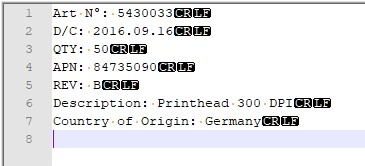
Finally, this DataMatrix can then be used to automatically fill in the input fields of another label, for example in cablabel S3 Print or even in standalone mode. Thus the operator will perform only one action, that is reading the barcode, instead of having to fill in and validate individually each prompt field.
Attention: in this case, it is strongly recommended to first configure the barcode reader, in order to add a delay after the validation of a prompt field. Because depending on the response time of the computer or the printer, the read information may arrive too fast to be processed correctly.
Download example files for cablabel S3 Pro:
 cablabel S3 Blog
cablabel S3 Blog